Using the Refreshed Events Management UI
- iPad
Admins can enable the refreshed Events Management interface on iPad to improve viewing event details and managing an event's related records. When this interface is enabled, event details are arranged alongside all of the event’s related lists into a single, unified layout that event organizers can use to quickly search for, add, and update attendees, budgets, materials, and speakers.
Once configured, the refreshed user interface supports the following Events Management functionality:
- Creating and Editing an Event – See Creating an Event and Navigating the Event Summary Page for updated functionality
- Next Steps Section – See Viewing the Next Steps Section for updated functionality
- Defining Lifecycle Stages for Events
- Adding Attendees to an Event – See Managing Attendees in the Refreshed Events Management UI for updated functionality
- Adding Walk-in Attendees
- Reconciling Walk-in Attendees
- Selecting Attendees in Hierarchies
- Searching for Out of Territory Attendees
- Child Accounts in Events Management
- Search by Furigana in Event Attendees and Speakers
- Adding Speakers to an Event – See Managing Event Speakers in the Refreshed Events Management UI for updated functionality
- Speaker Profile Photos
- Adding Event Budgets to an Event - See Managing Event Budgets in the Refreshed Events Management UI for updated functionality
- Adding Event Team Members
- Adding Event Materials to an Event – See Managing Event Materials in the Refreshed Events Management UI for updated functionality
- Entering Expense Estimates into an Event
- Entering Expense Headers and Lines
- Expense Splitting
- Event Sessions
- Using the Files, Attachments, and Notes related lists in EM_Event_vod records
Who Can Use This Feature?
- Platform – iPad
- Licensing – Available to users with Events Management
- Users – End users
Configuration
To configure this feature for end users:
-
Ensure the Events Homepage is enabled.
-
Update the Enhanced_Interface_Mode_vod Events Management Setting based on if the Speaker Tab is also enabled:
- If the Speaker Tab is enabled, populate the setting with 1;1;1
- If the Speaker Tab is not enabled, populate the setting with 1;0;1
-
Ensure end users have FLS Edit permission to the Start_Time_vod and End_Time_vod fields on the EM_Event_vod object.
Existing page layout configurations, for example, field positions, related lists, and visible buttons, are respected. Admins do not need to reconfigure existing page layouts to configure this feature.
Using the Refreshed Events Management UI
Event organizers can use the refreshed Events Management UI to create and navigate their event, as well as view any configured Next Steps for their event.
Creating Events
When creating an Event, the record type and country type selector displayed based on the current configuration. The event's Start Time and End Time are no longer required in the Event Creation wizard, but instead are entered within the Event page layout.

Start Time and End Time are always required when creating a new event.
Navigating the Event Summary Page
When event organizers view an event, the Event Details section displays first in the detail page. The layout of this section is determined by the configured EM_Event_Layout records associated with the event.

If Lifecycle Stages are configured for Events, the lifecycle displays at the top of the layout.
To navigate to the related event sections, scroll to the desired related list, or select the related list from the navigation bar in the left column to immediately navigate to that section.
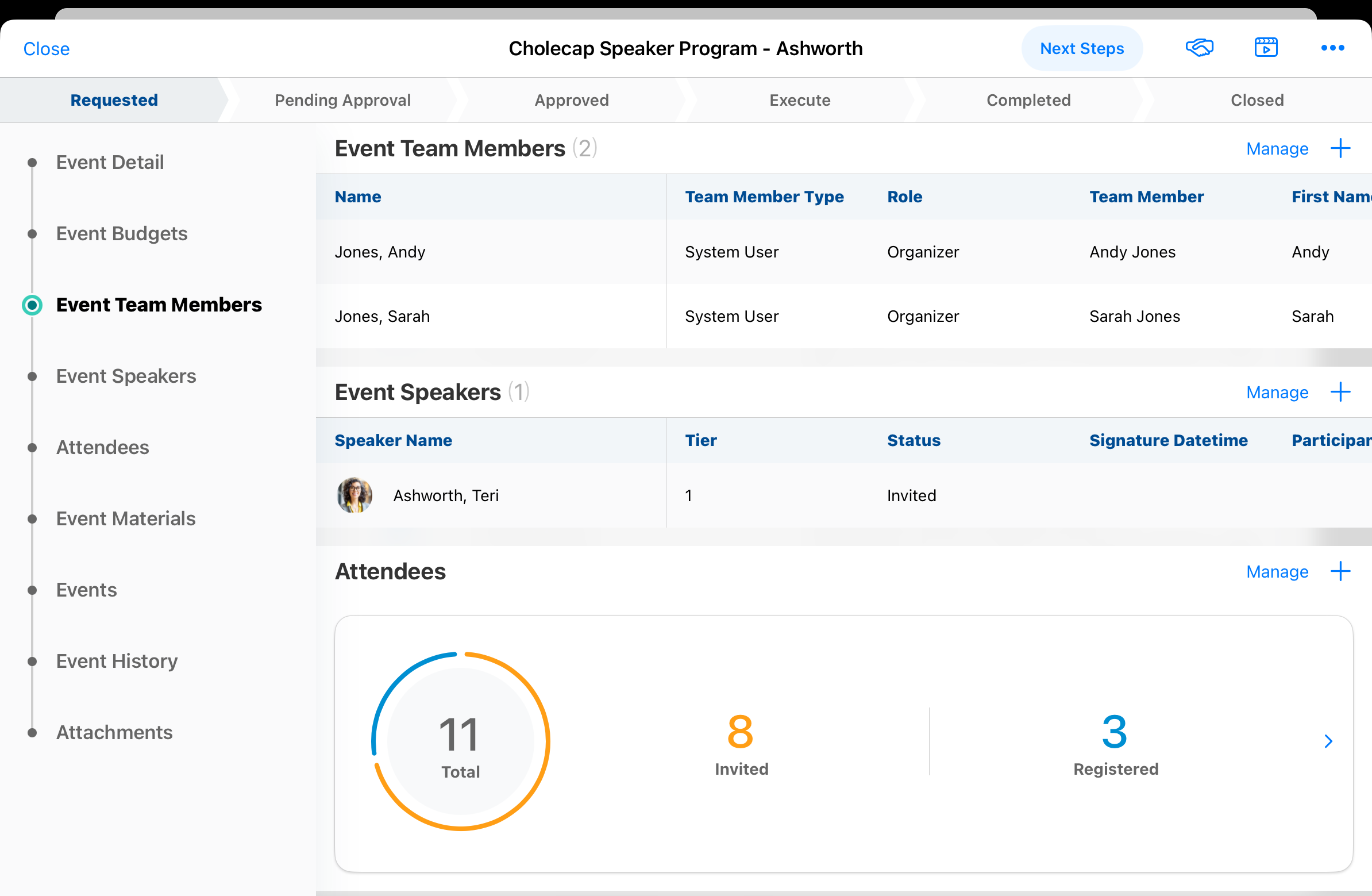
The following related lists display a widget containing metrics about related records:
- Attendees – See Managing Attendees in the Refreshed Events Management UI for more information
- Event Budgets – See Managing Event Budgets in the Refreshed Events Management UI for more information
All other related lists display up to ten records, sorted based on the configured related list. See Managing Related Lists for Events Management for more information.
If the organizer has the appropriate permissions and related list configuration, the Add button displays in each related list section. Select this button to add additional related records.
Viewing the Next Steps Section
Select the Next Steps button at the top right of the screen to view the defined Next Steps for the event.
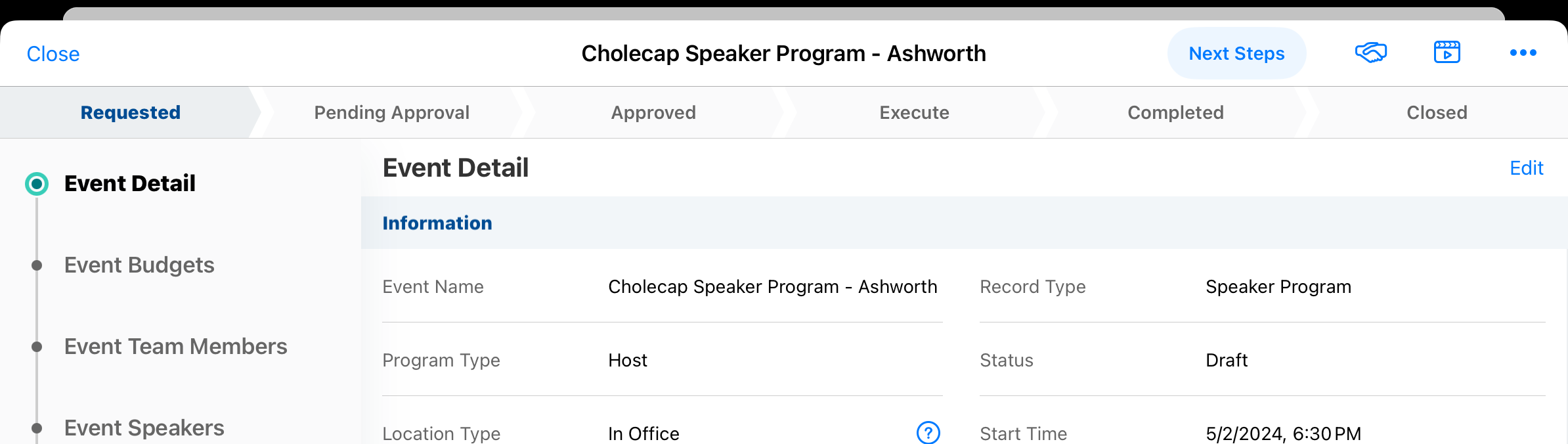
The expanded Next Steps section remains static at the top of the page, enabling users to view the section while scrolling through the record.
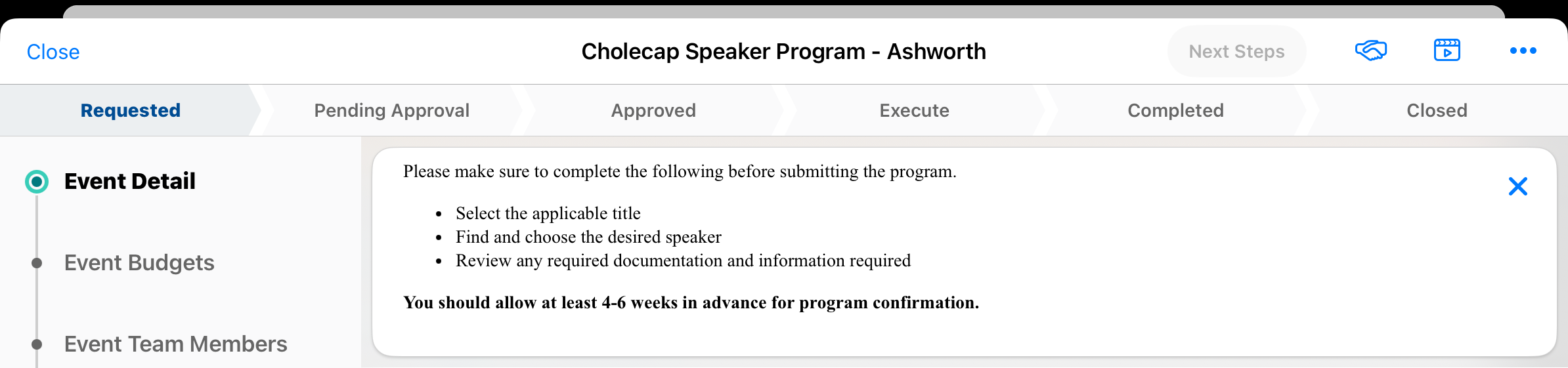
Select the X button at the right corner of the Next Steps section to collapse the section.
The Next Steps section also displays when creating or editing an EM_Event_vod record.
Related Lists in the Event Summary Page
Certain related event objects have specific functional differences when using the refreshed user interface.
Managing Related Records
Select the Manage button to display a dedicated page for organizers to view, search, and modify the records.
See Managing Related Lists for Events Management for more information.
Attendees
Event organizers can add attendees to their event, add and reconcile walk-in attendees, and view key metrics about those attendees.
See Managing Attendees in the Refreshed Events Management UI for more information.
Event Speakers
Event organizers can add one or more speakers to their event using the Select Speakers modal.
See Managing Event Speakers in the Refreshed Events Management UI for more information.
Event Budgets
Event organizers can add appropriate Event Budgets to their event and view key metrics about those budgets directly from the Event Summary page.
See Managing Event Budgets in the Refreshed Events Management UI for more information.
Event Materials
Event organizers can view event material records created from event rules. They can also create new event material records and directly add attachments while creating the record.
See Managing Event Materials in the Refreshed Events Management UI for more information.
Event Expenses
Event organizers using the refreshed Events Management UI can add expense lines and headers, including split expenses, to their event and view key metrics about those expenses directly from an event.
See Managing Expenses in the Refreshed Events Management UI for more information.
Expense Estimates
Event organizers using the refreshed Events Management UI can add expense estimates to their event and view key metrics about those estimates directly from an event.
See Managing Expense Estimates in the Refreshed Events Management UI for more information.
Using the Save and New Button
Event organizers can select the Save and New button to add multiple related records at the same time.
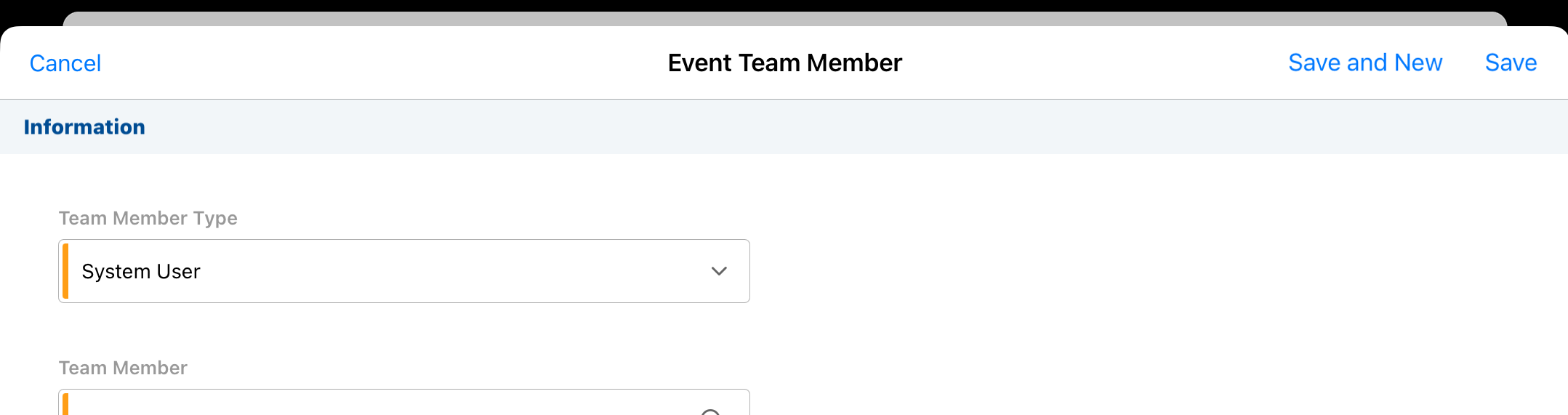
The Save and New button is available on the following related event objects:
- Event Estimates
- Event Sessions
- Event Team Members



